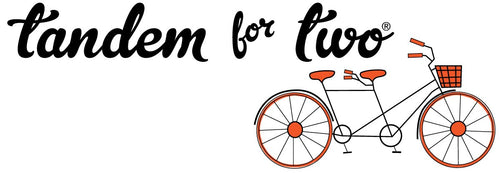A quick guide to get started with Google Analytics
Last week I introduced Google Analytics and how it can help you understand how your website is performing and how better to reach your online visitors. Today we're going to get into the specific steps to get started with Google Analytics. Here's a basic guide to help you set up your Google Analytics account and start tracking your website's performance:
Create a Google Analytics Account
Visit the Google Analytics website.Sign in with your existing Google account or create a new one.Click on "Start for free" to begin the setup process.
Set up a New Property
After signing in, click on the "Admin" tab in the lower-left corner.Under the "Property" column, click on the "+ Create Property" button. Enter your website details, including the name and URL.
Choose a Reporting Time Zone and Currency
Select your desired time zone and currency for reporting purposes.
Configure Data Sharing Settings
Choose whether you want to share data with Google to help improve the product. Adjust the settings based on your preferences.
Accept the Terms of Service
Read and accept the Google Analytics Terms of Service.
Install the Tracking Code
After creating a property, you'll receive a unique tracking code snippet. This code needs to be added to every page of your website that you want to track. Copy the tracking code provided by Google Analytics. Paste the tracking code into the HTML of your website, just before the closing </head> tag. If you're using a storefront like Shopify you can directly link your Google account to do this for you (under Online store > Preference). Other sites like WordPress, can often add the code through a plugin or theme settings.
Verify the Tracking Code Installation
After adding the tracking code, return to the Google Analytics interface and click on the "Next" button.Google Analytics will verify if the tracking code is successfully installed on your website. This may take a few hours.
Explore the Google Analytics Interface
Once the tracking code is verified, you can start exploring the Google Analytics interface. Navigate through the different reports and sections to understand your website's audience, acquisition sources, user behavior, and more.
Set Up Goals
If you have specific actions you want users to take on your site (e.g., making a purchase or filling out a form), consider setting up goals to track these conversions.
Explore Additional Features and Customizations
Google Analytics offers various features and customization options. Explore advanced settings, create custom reports, and tailor the analytics experience to meet your specific needs.
Remember that it may take some time for data to accumulate, so be patient as you start to see meaningful insights about your website's performance. Regularly review and analyze the reports to make informed decisions for optimizing your online presence.