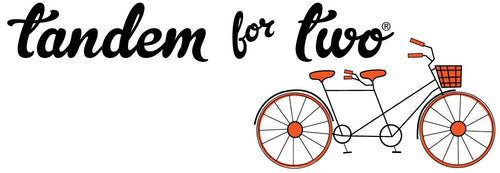Both Gmail and Yahoo have tightened their email validation processes to enhance security and combat phishing attacks. These changes require you to authenticate and add a DMARC (Domain-based Message Authentication, Reporting, and Conformance) record on your domain if you want to continue sending emails from a branded email address. Understanding these changes, the role of DMARC, and the steps to implement are necessary to make sure your emails get to your customers and followers. For small businesses heavily relying on email communication, these changes can lead to emails being marked as spam or not reaching the intended recipients
So What Do We Need To Do?
You need a DMARC policy in your DNS
I need a who in the what? I know - it's a foreign language for a lot of us. But if you send emails from a website with a domain name (for example this email came from hello@jensmelksdesign.com not a gmail.com address) then you need to add some language to the backend of your domain. Your website is hosted with a company (mine is with Godaddy) and it has a DNS or Domain Name Service, which is basically the code that helps a website translate a written web address to a machine readable IP address. It's not as hard as it sounds, but there are some steps to take.
1. Check if you have a DMARC record
This website is a good spot to check your web domain (jensmelksdesign.com for example) to see if you have a DMARC record or once you entered the record into your DNS, to make sure it is recognized and working. https://dmarcian.com/dmarc-inspector/
2. Assess Your Email Authentication
Check what your current email authentication methods are (apparently, I didn't have any). Ensure that your SPF (Sender Policy Framework) and DKIM (DomainKeys Identified Mail) are set up before configuring DMARC. I had no idea what these things were, but Google provides you the steps to add these to your DNS too before your add the DMARC to your DNS. https://apps.google.com/supportwidget/articlehome?article_ur...
3. Set up a DMARC policy for your domain
Head to the website where your website is hosted (in my case it is GoDaddy). I selected my domain (jensmelksdesign.com) and then selected to "manage DBS". Then I added the code that Google listed for the DKIM, SPF, and then the DMARC. You have to add the DMARC last or it won't work properly. Then you can go back to the DMARC inspector to make sure it is recognized on your website after you implemented these changes to your domain.
Beginning February 1, 2024, email providers are enforcing the standards of properly authenticating your mail and keeping complaint rates low (<0.3%). You’ll also need to institute a one-click unsubscribe in all emails you send by June 1, 2024 in order for your emails to actually be delivered. By making these changes to your domain and your emails you can ensure that emails you send out will be received by your customers.