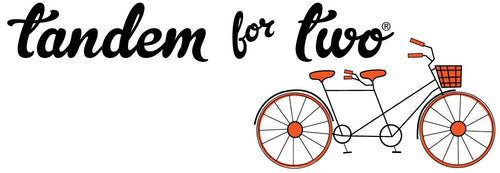Did you know you may already be paying for a social media content scheduler? If you have the Adobe creative Suite, then you have unlimited content scheduling directly in Adobe Express as part of your subscription.
The platform's scheduling feature allows you to plan and automate your posts, ensuring consistent and timely engagement with your audience. Save time, maintain quality, and boost your social media presence effortlessly by creating and posting from Adobe Express
I've been creating content and scheduling it to post to Facebook, LinkedIn and Pinterest and you can to Tim Tok, Instagram and Twitter as well. It's an easy interface and here’s more details so you can do it:
Create Your Content
- Open Adobe Express: Go to the Adobe Express website or open the app on your mobile device.
- Create a New Project: Click on the "+" icon or "Create new" to start a new project.
- Choose a Template: Select a social media template or start from scratch. Adobe Express offers various templates tailored for platforms like Instagram, Facebook, Twitter, etc.
- Design Your Post: Use the tools provided to add text, images, icons, and other design elements. Customize the layout to fit your brand’s aesthetics.
Prepare for Posting
- Adjust Size: Ensure your design fits the recommended dimensions for the social media platform you’re targeting.
- Preview: Use the preview feature to see how your post will look on different devices.
Schedule Your Post
- Navigate to the Content Scheduler: With your file open, click on "Share" or from the Adobe Express dashboard, find and click on "Schedule".
- Connect Your Social Media Accounts: If you haven’t already, link your social media accounts to Adobe Express. This will allow you to post directly from the platform.
-
Create a Post in the Scheduler:
- Click on "New" within the scheduler, or if you are working directly in the file then select a social media platform.
- Upload your designed content or select it from your Adobe Express projects.
- Write your caption, hashtags, and any other necessary details for your post.
- Select other social media platforms to post to more then one at once.
-
Set the Date and Time:
- Choose the date and time you want your post to go live.
- Adobe Express provides a calendar and time picker to make this process easy.
- Review and Schedule: Double-check all the details of your post, then click "Schedule".
Manage Scheduled Posts
- View Scheduled Posts: In the Schedule, you can view all your scheduled posts in a calendar view.
- Edit or Delete: If you need to make changes, click on the scheduled post to edit the content, change the posting time, or delete the post.
- Short-cut! If posting to multiple boards on Pinterest, duplicate your Pinterest post from the calendar by clicking on it, scrolling to the bottom for more options and then select duplicate and a new Pinterest board.
By using Adobe Express for designing and scheduling your social media posts, you can save time and ensure your content is consistently published, helping to maintain an active and engaging online presence.