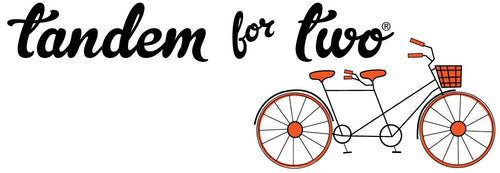Bringing static illustrations to life through animation can significantly enhance your creative projects. Adobe Express, a versatile and user-friendly tool, provides an accessible way to animate illustrations without the steep learning curve of more complex software. Here’s a look at how you can use Adobe Express to add dynamic flair to your illustrations.
Getting Started with Adobe Express
Adobe Express, part of the Adobe Creative Cloud suite, is designed for ease of use, making it an excellent choice for beginners and there is a free version as well. To get started, simply sign up for an Adobe account if you don’t already have one, and navigate to Adobe Express. Here, you can create a new project or upload an existing illustration to begin the animation process.
Guide to Animating Illustrations
1. Upload Your Illustration: Begin by uploading your static illustration to Adobe Express. You can import your artwork in various formats, such as PNG, JPEG, or SVG.
2. Explore Animation Options: Once your illustration is loaded, click on the “Animation” tab. Adobe Express offers a range of animation effects, from simple movements like fades and zooms to more complex effects like spins and slides. Select the animation style that best suits your project’s needs. You can even select different animation effects for multiple objects.
3. Customize Your Animation: After choosing an animation effect, you can fine-tune the settings to achieve the desired look. Adjust parameters like duration, speed, and direction to create a smooth and engaging animation. Adobe Express provides intuitive sliders and controls to make this process straightforward.
4. Add Text and Other Elements: Enhance your animation by adding text, shapes, or additional graphics. Adobe Express allows you to animate these elements independently, adding layers of movement to your project. This feature is particularly useful for creating animated social media posts, educational content, or promotional materials.
5. Preview and Export: Before finalizing your animation, use the preview function to see how everything comes together. Make any necessary adjustments, then export your animated illustration in your preferred format. Adobe Express supports various export options, including MP4 and GIF, making it easy to share your creation across different platforms.
Animating illustrations with Adobe Express opens up new creative possibilities, enabling you to add movement and excitement to your visual projects with ease. Whether you’re looking to create engaging social media content, educational materials, or just have fun with your artwork, Adobe Express provides a powerful yet accessible platform to bring your illustrations to life. Give it a try and see how animation can transform your creative output.