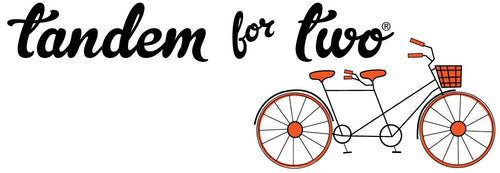Creating polished and professional videos often involves more than just visual edits; it's about refining the audio as well. One common challenge in spoken content is the presence of filler words like "um" and "ah," as well as unnecessary pauses. The latest version of Adobe Premiere Pro allows you to easily edit the transcript directly and enhance the audio, so it looks professionally filmed.. Here's how you can do it easily:
Transcribe Your Audio:
Open your video in Premier Pro and before diving into edits, open the text panel (Window<Text<Transcript) and Premiere Pro will automatically generate the transcript for you.
Use Cut and Paste:
Once you have the transcript, identify the filler words and pauses you want to remove, or as I call them, the verbal junk. With Premiere Pro, you can edit the transcript similar to a text document. Locate the filler words or pauses in the transcript and simply cut (control + X) them out. For longer pauses or longer sections, you can also condense them by removing portions of the text.
Sync Changes with Video:
As you edit the transcript, Premiere Pro syncs these changes with the corresponding audio and video tracks automatically. This ensures that your edits seamlessly reflect in the final product. What a huge timesaver!
Amp Up the Audio Quality:
When I am filming outside, occasionally there is background noise or wind noise across the microphone. To eliminate this, you can open Essential Sound panel (Window<Text<Essential Sound) and then in the audio panel, select the audio file shown attached to your video and in the pop-up window where it says "Tag your clips to use the Essential Sound Panel", select Dialog. Then all sorts of fun options will appear. The main ones I select are under the Repair checkbox and you can select to Reduce Noise, Reduce Rumble and DeHum with sliders that allow you to control the amount reduced.
Fine-Tune Edits:
After making initial cuts, play through the video to ensure the edits feel natural and your sound quality is good. Once you're satisfied with the edits, export your project with the edited audio for a polished result.
Benefits of Transcript Editing:
- Efficiency: Editing the transcript directly saves tons of time compared to manual audio cuts.
- Precision: You have exact control over removing filler words and adjusting pauses.
- Consistency: By removing fill words and background noises, your video maintains a professional and engaging tone throughout.
Incorporating transcript editing into your Adobe Premiere Pro workflow can significantly elevate the quality of your videos. It's a powerful tool that streamlines the editing process for you. Experiment to craft compelling content that captivates your audience from start to finish!